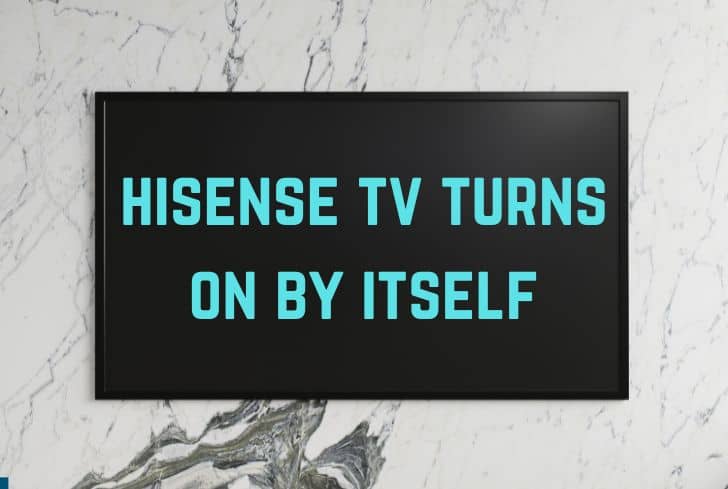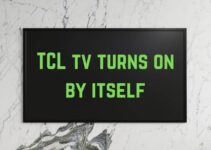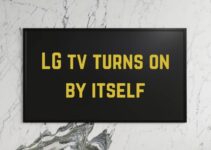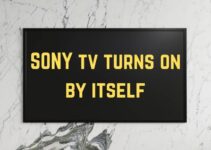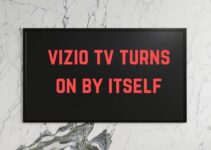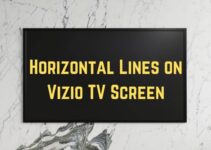You woke up in the morning and heard loud voices in the room. The reason: your Hisense TV automatically turned on and woke you up. While this is something you did not expect at all, this is a common problem across all ranges of smart TVs. There are several issues related to this and we are going to deep dive into them and also let you know the fixes to avoid this problem in the future.
Hisense TV Turns On By Itself
Table of Contents
If your Hisense TV turns on by itself, it could be due to the button that got stuck on the remote or your TV isn’t getting a solid power connection. Another major reason for your Hisense TV turning on could be that you have left the HDMI-CEC on. Turning DMI-CEC is no brainer. You just need to go to Settings => Channels & Inputs => Inputs => HDMI Control => OFF. And that’s it.
Turn OFF HDMI-CEC
HDMI Consumer Electronics Control (HDMI-CEC) is a feature in smart TV’s that allows devices connected to your TV through HDMI ports to communicate back and forth with your TV. What it basically does it give other HDMI control devices some partial control on your smart TV which can let them to switch on or off your TV.
For example, when you turn on your PlayStation, CEC can automatically turn your TV on and switch it to the correct input without you having to grab your other remote.
By default, it makes your life easier by switching on your TV when you turn these devices on. If your Hisense TV is turning on by itself you should definitely look into this.
- Press the Gear icon on your remote
- Then go to Channels & Inputs => Inputs => HDMI control => Set HDMI control to OFF
If it does solve the problem but you still need to use the HDMI-CEC feature, you need to start disabling this feature one by one on other devices to check which one is sending the random signal.
Disable Timer Settings
All smart TV’s comes with timer settings that can help you to switch on or switch off your TV. Hisense TV is no exception and that could be the culprit for this problem.
All you need to do is to disable the timer setting on your Hisense TV.
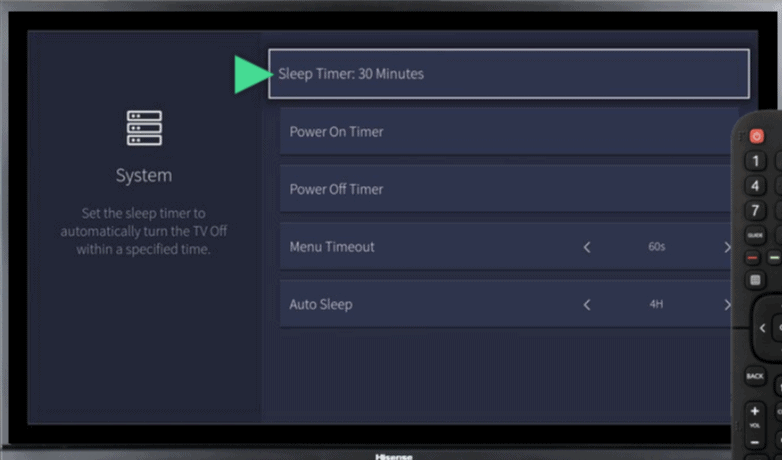
Steps to disable Timer settings:
- Turn your TV on
- Click on Gear icon on your remote
- Select System
- Select Timer Settings
- Press “Sleeper Timer: Off“
Make sure you disable all other timers such as “Power On” and “Power Off” as well to avoid this problem in the future.
Unplug Hisense TV plug from the socket
This small thing solves most of the issues. While everybody does skip this step, all you need to power cycle your TV. Here’s how.
Simply unplug the Hisense TV plug from the socket and wait for full 60 seconds to fully power cycle your TV.

While you have unplugged the TV, press the power button on your Hisense TV for 30 seconds. Just make sure that you hold the power button of your TV and not your remote. What will it do? Well, it will drain out excess power left in the TV which could be causing your Hisense TV to turn on.
Once you plug in the TV after 60 seconds, that should resolve the issue of TV turning on by itself.
Button on the TV Remote is Stuck
Quickly check your remote and see if any button especially the power button is stuck. If some buttons do not respond then it is time to buy a new remote.
Alternatively, you can also use your smartphone and download Hisense Remote app to quickly turn your phone into a remote. It’s available for free on the App Store and Google Play Store.
Issues With Loose Power Connection
An erratic power supply to your TV could be the reason for turning it on by itself. All you need to do is to disconnect it first and then connect it again. Make sure that it is properly connected.
This simple fix is reported to have fixed these kinds of issues in many old Hisense TVs.
If you see some problem with the cord or the plug, it is better to go for the replacement before going ahead with other steps. All your power cords and cables need to be in good condition and firmly connected.
Change Batteries in TV Remote
A TV remote working on a low battery could be sending erratic signals to your TV. First of all, make sure you take out both the batteries from your remote and hold down the power button on your remote for full 30 seconds, nothing less.

After 30 seconds, put the batteries back into the remote and turn on the TV. You could also try replacing the batteries to be double sure. If you run into the same problem after a few weeks, it means you might need to update the firmware or contact support for a permanent solution.
Disconnect From Wifi
Our smart TV’s connect to numerous other hardware devices like smartphones, Alexa, Google Home at home. Ironically, these devices could be sending signals to turn on your TV by accident.
If your TV has a built-in casting ability, that could be even turning on your TV while you watch a video on Youtube.
A simple for this problem is to disconnect it from Wi-Fi for a few days and then wait for a few days to see if the problem persists. If it doesn’t then get it back to Wifi and keep on disconnecting other hardware apps one by one from Wifi to see which one is causing the TV to turn on by itself.
Factory Reset Hisense TV
Factory reset is yet another option to get rid of this commonly occurring problem. What it basically does is to put your TV back in the install mode. This will wipe out all the settings and changes that you have done over the period.
Here is what you need to do:
- Turn your TV on
- Click on Gear icon on your remote.
- Select System.
- Select About.
- Select “Reset” And then Press “Factory Reset”
This will turn off your TV and then turn it on and will display the initial configuration screen.
Once you are on this screen, it means all the settings, configurations and downloaded apps have been wiped out and you need to do the same things again.
Note: Do not do a factory reset if you do not want to go through the same process again. Or do it as your last step once you are done with all other steps.
TV Doesn’t Have Latest Firmware
You can potentially run into a lot of problems if your TV software isn’t up-to-date. Check if your Hisense TV software is up-to-date. If automatic updates are not on by default, you may need to update it manually.
Do This to check automatic updates:
- Turn your TV on
- Click on Gear icon on your remote.
- Select System.
- Select “About.”
- Click “System Update.”
Once you update the TV with the latest firmware, the issue should not arise anymore. If it does, then it could be some other problem with your TV
You may also check the current firmware version under the “About”
Hisense TV support and Warranty
If none of these measures work, you should contact Hisense’s customer support system. This is your last and the only step to fix your TV from this problem.
Customer support’s phone number is 1.888.935.8880.
You can call them and troubleshoot the problem online. If that doesn’t help they will assign an engineer and he will visit your home to fix the issue.
The cost of the service again depends on the diagnosis. If some part needs replacement, then the cost is definitely going to be higher.
Before calling the engineer, you need to check if your TV Is under warranty. Unfortunately, Hisense offers only a 1-year warranty on all its TV products line.
Conclusion
There has been a lot of issues going with the Hisense TV’s and this is one of them.
The good thing is that we have a few fixes that you can try to avoid this problem of TV turning on by itself.
Here’s what you can do:
- Turn OFF HDMI-CEC
- Disable Timer Settings
- Unplug Your TV from the Wall
- Button on TV Remote is Stuck
- Issues With Loose Power Connection
- Change Batteries in Remote
- Disconnect from Wifi
- Factory Reset Hisense TV
- TV doesn’t have Latest firmware