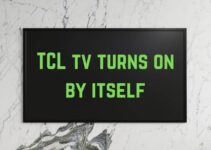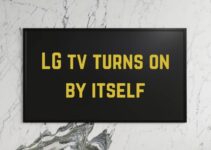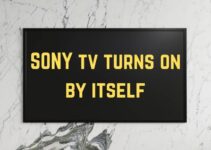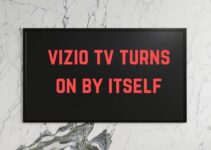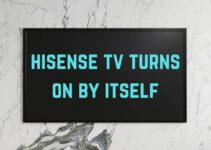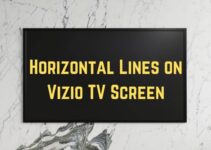TCL TVs have evolved over the years. The technologies used in them have become more advanced and robust. That’s why many rate TCL TVs as one of the top-quality budget-friendly TVs on the market.
Now, the question is, are TCL TVs Bluetooth compatible? If you have Bluetooth headphones and wish to connect them to your TCL TV, it is normal to ask questions about their compatibility with the TV.
With Bluetooth headphones, you can take your entertainment to the next level. You can listen to your favorite music and watch movies, including sports without disturbing the people around you with noise from the TV.
Here is what you need to know about connecting headphones to TCL TVs.
Can I Connect Bluetooth Headphones To TCL TV?
Table of Contents
Yes, you can connect Bluetooth headphones to TCL TV. TCL is one of the highly innovative TVs makers around the globe. So, it is not a surprise to see that their TVs can connect to Bluetooth devices like headphones.
However, note that you can’t directly connect headphones via Bluetooth to the TCL Roku TV models. Only the smart soundbar and wireless speakers you can connect directly to the TCL Roku TV.
The only possible way to connect headphones via Bluetooth to TCL Roku TVs is to have the Bluetooth device reconfigured via the Roku mobile app.
In other words, it is on the mobile app that you can pair your headphone to your mobile and TCL Roku TV. But then, you have to activate “Private Listening” on the said app.
A Handy Tip: Private listening is a feature you’ll find on the Roku mobile app. It allows you to listen to the sound from your TV via headphones connected to your tablet or mobile phone.
How Do I Know If My TCL Roku TV Has Bluetooth?
Using a Roku mobile app, you can tell if the TCL Roku TV has Bluetooth. You can download the app to your mobile device from Google Play or Apple App store, depending on your device.
You can easily locate the Roku mobile app on Google Play or Apple Store. Just type “Roku” on the search bar of your Apple App or Google Play store. You’ll find the Roku mobile app when you search. Now, click and download the app to your device.
After downloading the Roku app, it will immediately ask you to search for Roku devices nearby. If the TCL Roku you own has Bluetooth, it should appear on the list of Roku devices you can connect to on the Roku mobile app.
So, if you own a TCL Roku TV and after you downloaded the Roku mobile app, it searches and finds it, your Roku TV has Bluetooth.
How Do I Turn on Bluetooth on My TCL Roku TV?
You can turn on Bluetooth on your TCL Roku TV via the remote control. Press the “Home Button” on the Roku TV remote and go to “Settings” and then “Remotes and Devices.” Now, choose “Bluetooth Pairing” and wait for the “Bluetooth Pairing” to appear on the Roku TV screen.
Once this Bluetooth pairing screen pops up on your TV screen, please go to the Roku mobile app to complete the pairing process.
So as earlier explained, the only way to connect other Bluetooth-supported devices to the TCL Roku TV (besides Roku Smart Soundbar and Roku Wireless Speakers) is via Roku mobile app.
You can also get the Roku mobile app on your Android and iOS devices.
How To Connect Bluetooth Devices To TCL Smart TV?
You can connect Bluetooth devices to TCL Smart TV with ease. You’ll learn how it is done here. But before jumping into that, understand that there are Roku OS-based TCL smart TVs and Android OS-based TCL smart TVs.
As discussed earlier, the Roku OS-based TCL smart TV is where you have to use the Roku mobile app (downloaded on your Android or iOS mobile phone) to search and connect your Bluetooth-supported device, such as headphones, to the Roku TV.
Now, let’s discuss how to connect a Bluetooth device to both TCL smart TVs (Roku OS and Android OS-based TVs)
Android OS-based TCL Smart TV Steps:
The steps:
1. Hit the “Home” button on your smart TV remote.
2. The next phase is to search and click on the “Settings” option. Once you have highlighted this option, please click your remote’s “OK” button to proceed.
3. Keep scrolling until you eventually find the “Remote and Accessories” option. When you find the remote and accessories, please select it and press OK on your TV remote.
4. Next, click on the “Add Accessories” option. When you do this, Bluetooth will look for nearby devices it can pair with. Remember, you can pair Bluetooth headphones, wireless mice, a keyboard, game controllers, a soundbar, and speakers.
5. Switch on the Bluetooth of the device you wish to connect to your TCL smart TV. And make sure your device’s battery is fully charged before doing so. Once switched on, leave the device in parking mode.
6. The TCL smart TV will display your device, and you must select it.
7. You will receive a code or a pairing request (depending on your device) to connect your Bluetooth device to your TV. All you have to do is to click “OK,” and you’re done! Your Bluetooth device has now been paired with your TCL smart TV.
Roku OS-based smart TV Steps:
If you have a TCL Roku TV, below is how to connect your Bluetooth device.
However, TCL Roku TVs don’t accept all Bluetooth devices. In other words, you cannot pair some Bluetooth devices with your Roku TV.
You can try to connect your Bluetooth device and see if it works. If it doesn’t, then try another device. Follow the steps below to connect your Bluetooth device to your TCL Roku OS-based TV.
- Hit the “Home” button on your Roku TV remote. You should see a plethora of options displayed on your TV screen afterward.
- The next step is to choose the option “Settings.” Please scroll down to locate it.
- The next option to choose is “Remote and Devices.”
- Now, please turn on the Bluetooth of the device you wish to pair with the Roku TV.
- Search for the Roku TV you wish to connect to that device. If it appears, connect it. The newly paired device will appear on your Roku TV afterward.
- You can pair a new Bluetooth device on your Roku TV from the “Remote and Devices” option. Check if your device appears on the TV screen. If it doesn’t, click on the option “Connect,” and you are done!
Can I Connect My Apple Airpods To My Roku TV Through Bluetooth?
Yes, you can connect your Apple Airpods to your Roku TV through Bluetooth, but note that you cannot connect it to the TV directly. Your mobile device is the only thing you can connect to the Roku TV, and it’s through the mobile device you can connect the TV to Apple Airpods.
Now, how’s this possible? It’s through the Roku mobile app. This app is available for Android and iOS devices. You can download the Roku mobile app to your mobile phone and use it to connect your Airpods to the Roku TV.
How To Connect Apple Airpods To Roku TV?
You can connect Apple Airpods to Roku TV via the Roku mobile app. Besides this, there’s no other way you can do this. The process is simple and takes less than fifteen minutes to complete too.
Follow the steps below:
- Download the “Roku Mobile App” on your iPhone. Visit the Apple App store and type “Roku Mobile App” to locate the app.
- Now that you have installed the Roku mobile app, you can pair the Airpods to your iOS device. Please, note that you can also pair the Airpods and iPhone before downloading the Roku Mobile App.
- Open the mobile app and choose “Devices.”
- Your Roku TV will appear on the mobile app; select it and press the option “Remote” underneath the device section.
- The next step is to choose the “Private Listening” option.
- You have to check if your Airpods are still active. Please, visit the “Control Center” for this.
- You have successfully connected your Airpods to your Roku TV. Now, you can play a video on your TV and listen to the audio sound on your Airpods. Start listening to audio sounds from your Roku smart TV via Apple Airpods while watching your favorite TV shows.
Conclusion: Are TCL TVs Bluetooth compatible?
Yes, you can connect various Bluetooth-enabled devices to your TCL smart TVs. TCL is widely known for its innovation and focus on delivering TVs with a better user experience.
However, note that you cannot directly connect your Bluetooth devices to TCL Roku TVs. You can only pair both devices successfully by downloading the Roku mobile app.
The Roku mobile app lets you easily connect Apple Airpods to Roku TVs.