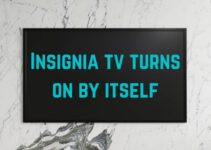Microsoft has changed the Windows experience with its Windows 8 version. It has offered whole new experience with interactive UI and user-friendly features. Though the Windows 8 experience is totally different for users who have been to Windows 7 or prior versions for a long time. Thus, here we can discuss few lesser known tips & tricks of Windows 8 to help users simplify their experience.
Use a picture password to log into your computer: Along with four-digit Pin password, Windows 8 offers a new feature called Picture Password, which help you access the system using a series of gestures including straight lines, circles, and taps. You can enable this feature if you wish to access your system in a new way to have a hard time with passwords. To do this open the Windows Charms > Settings > More PC Settings > Users > Create a picture password.
Bring up the Quick Access menu: You can activate Quick Access menu on your system whether you are on Windows 8 Start screen or on the desktop. To do this, right-click on the lower left of the screen to bring up Quick Access Menu. It enables you a direct access to many key system management chores like Disk Management, Device Manager, Task Manager and Control Panel.
 Source: pcworld
Source: pcworld
Table of Contents
Go to Task Manager quickly for Startup items: To access Task Manager on Windows 8, you needn’t run the “msconfig” program every time to change the Startup items. You can do this with a simple tab on the top of the screen. To do this, simply press Ctrl + Alt + Del keys and select Task Manager. Tap on “More Details” tab at the bottom of the screen and find the Startup tab at the top.
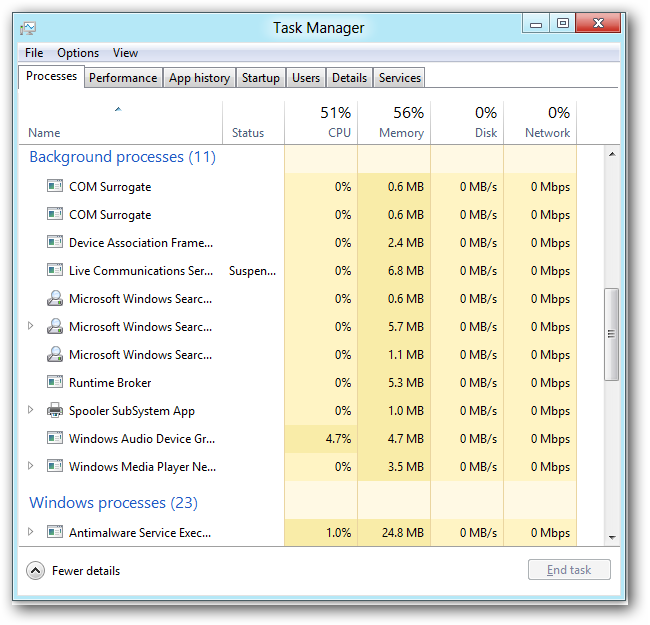 Source: howtogeek
Source: howtogeek
Boot to the desktop without an app: To do this, go to Start menu and search “Schedule” and select Schedule Task in Settings from given options. Tap on Task Scheduler Library to the left side and chose Create Task. Name your task and select the Triggers tab. Here select New and use the drop-down box to select starting the task “At log on” option. Press OK and head to Actions tab, select New and enter “explorer” for the Program/Script value. Press Ok, save the task and reboot your system to test it out.
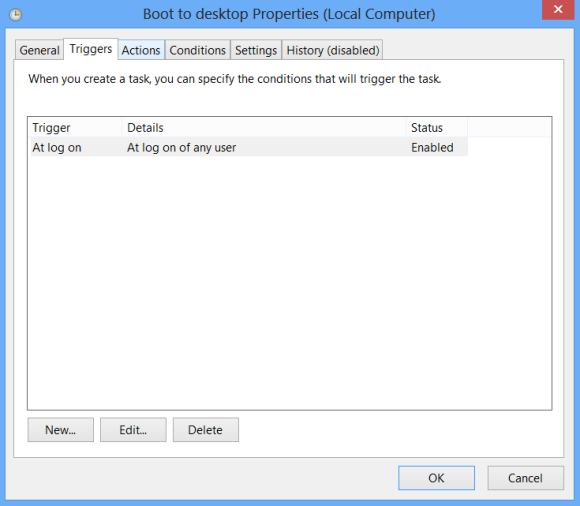 Source: pcworld
Source: pcworld
Log in without a username or password: To speed up the log-in process, you can disable the username and password log-in screen. To do this, go to Start menu and search “netplwiz” to access the User Accounts dialog box. Now Uncheck the box near the top which says “Users must enter a username and password to use this computer” option. Click OK and enter the username and password for one last time to confirm your choice.
Quick Tip: Duplicate files on any system occupy a lot of space and hamper system performance. You can use duplicate files remover tools to de-duplicate your Windows 8 system.
Experience factory settings treatment: On Windows 7 and prior versions you need to delete all your data when you perform Factory Settings on your system. With Windows 8, it offers you to perform a fresh install from within Windows without losing any data. To do this, go to Settings and tap on Change PC Settings tab near the bottom.
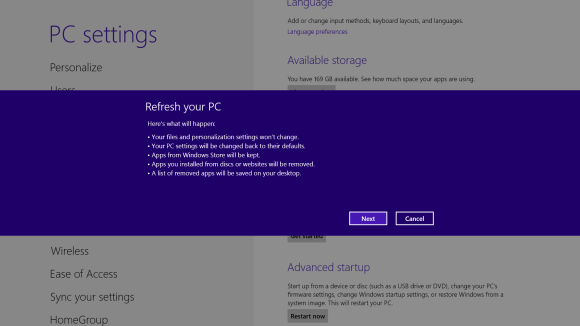 Source: pcworld
Source: pcworld
Now select the General tab and find and select “Refresh your PC without affecting your files” section near the middle. (you can also select “Remove everything and reinstall Windows” to experience true factory settings treatment). Here, choose “get Started” option and press “Refresh”. The system will restart after few minutes and you will experience a fresh system like never before.
Turn Live Tile On or Off: This is a simple step to organize your home screen. Certain apps offer live feed on tiles on your home screen. You can customize these apps to check the live feed or not. By right-clicking on the tiles you can decide whether apps are live or not on Tiles. When you right-click on the tiles you will find a Settings bar on the bottom of the screen which will pop-up with an option to turn the Live Tile on or off. Here, simply select your preferred option.
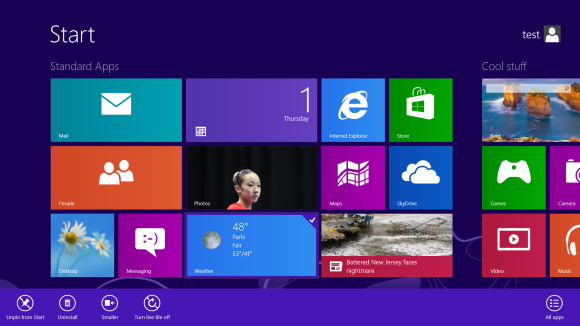 Source: pcworld
Source: pcworld
Find the Windows games folder: The games folder used in Windows 7 or prior versions isn’t present in Windows. If you have downloaded any current-generation PC game that usually saves to this folder then the folder will be created automatically. You can access it quickly by right-clicking on the game icon on the Start screen and select “open file location” at the bottom.
Activate family safety: Using this feature on Windows 8, you can set certain parameters to use the system by family. You can activate Family Safety feature by heading to Control Panel > User Accounts > family Safety and selecting the account you would prefer to apply to it. These settings will allow you to access reports on account’s activity, set time limits, set a level of Web filtering, enforce Windows Store, game and app restrictions.
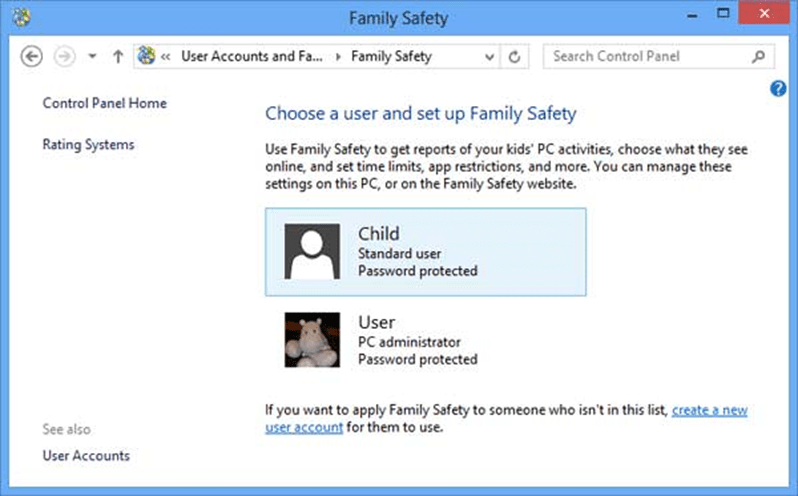 Source: bleepingcomputer
Source: bleepingcomputer
Open from the lock screen: To do this simply tap the space bar and spin the mouse wheel or swipe upwards on a touch screen to reveal a regular login screen on your system with a user name you created during installation. Enter your password to begin.
You can follow these simple tips on your Windows 8 system to customize the experience. These simple tips & tricks also help you to save time and efforts while performing different tasks. It eventually helps you improve your system performance.
Summary: Windows 8 is feature rich operating system which offers numerous useful functions and features to perform. Let’s discuss top 10 lesser known Windows 8 tricks to perform tasks seamlessly.
About the author:
Yogesh Sharma is associated with Systweak software as an SEO analyst and technical Content Writer. Writing technical blogs on ransomware, virus, windows and mac is the area of his keen interest. You can also find him on social media platforms such as Facebook, Twitter and LinkedIn